The Best Mobile MarketingCompany for AppsLooking to Scale to Millions
End-to-end mobile marketing growth studio with 13+ years experience. We've scaled our own apps to 25M+ downloads and delivered 100M+ installs for 300+ client apps.The acquisition experts mobile apps trust to grow and scale.
Trusted by 59+ mobile apps
Common Growth Challenges We Solve
Every successful app faces these hurdles. Our integrated system turns them into competitive advantages.
Stuck on rankings?
Your app gets buried in search results
ASO+
Our solution
Keyword universe expansion, store experiments, conversion optimization, and review management.
Installs don't stick?
High acquisition costs, low retention rates
User Acquisition
Our solution
Value-based bidding, audience testing, multi-channel portfolio optimization.
Tracking is messy?
No clear insights to guide decisions
Analytics & Experimentation
Our solution
Event schema design, cohort analysis, LTV modeling, and weekly test cadence.
Users churn fast?
Poor activation and retention rates
Lifecycle & Retention
Our solution
D0-D14 activation flows, personalized offers, and churn rescue campaigns.
Ready to turn these challenges into growth opportunities?
Get Your Growth AuditSee the Actual Campaign Performance Data That Prove Our Results
From a mobile app studio with 25M+ downloads and 13+ years of experience. These are actual campaign performance data and metrics from our client work. Real results from real campaigns.
Real Campaign Performance Data
Click on any performance data to view the full-size image and see the actual campaign metrics from our work.
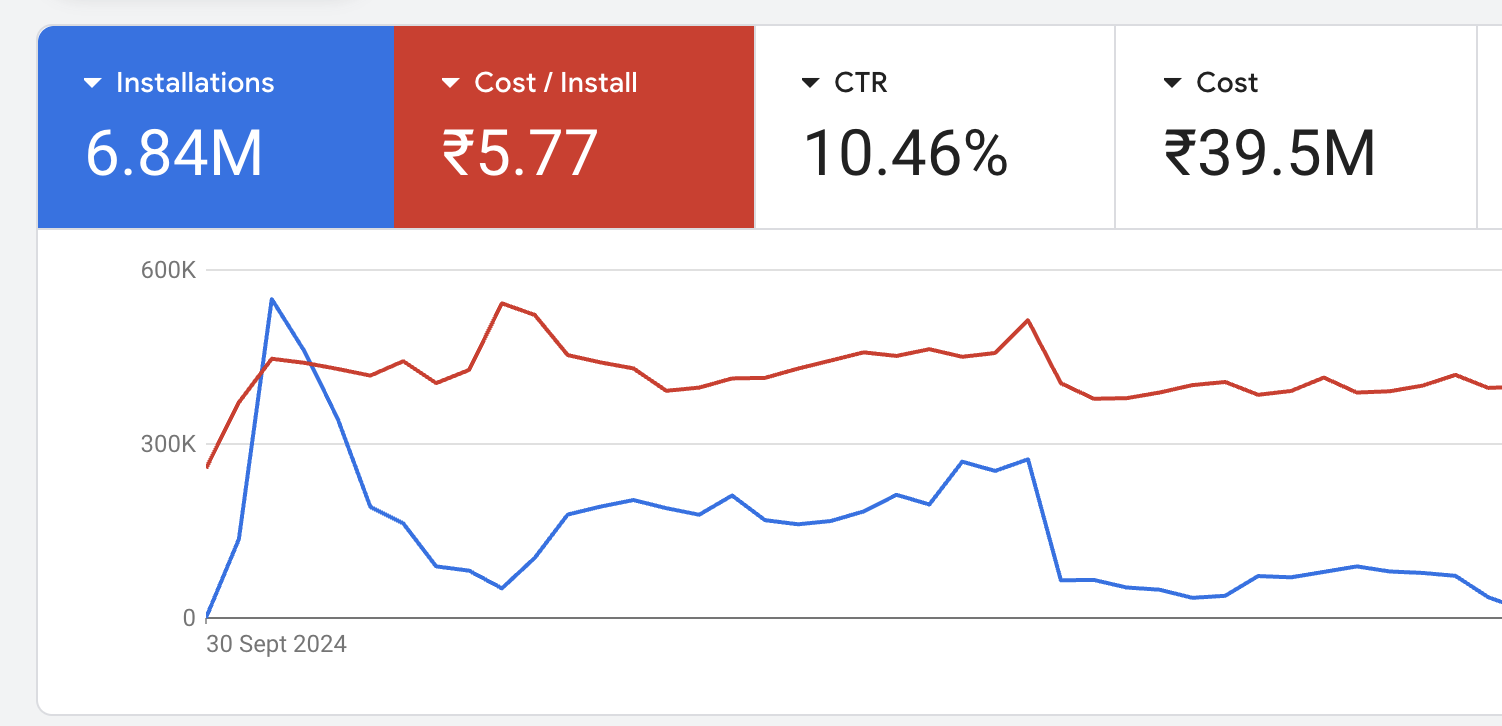
Why This Performance Data Matters
Verified Results
Actual campaign data from our 13+ years of mobile marketing experience.
Transparent Metrics
Real performance data from our app studio with 25M+ downloads.
Proven Expertise
300+ apps scaled with documented results and measurable outcomes.
Our Core Offerings
Five integrated services that work together to deliver predictable, scalable growth for your mobile app.
ASO
Win high-intent keywords and convert more store traffic with advanced optimization.
ExploreUser Acquisition
Multi-channel portfolio optimization across UAC, Meta, and premium networks.
ExploreCPI Network
Strategic partnerships with premium CPI networks for quality user acquisition.
ExploreMonetization
Revenue optimization through strategic ad placement and user value maximization.
ExploreAnalytics
Event mapping, cohort analysis, LTV modeling, and data-driven decision making.
ExploreReady to see how these services work together for your app?
Explore Our Growth SystemShip, Learn, Scale—on repeat.
Our proven 6-week sprint cycle that turns insights into predictable growth.
Audit
Week 1-2
Comprehensive analysis of your current growth setup, event mapping, ASO baseline, and channel performance.
Strategy
Week 2-3
Build your KPI tree, set budgets, create sprint plans, and establish measurement frameworks.
Launch
Week 3-4
Deploy channels, launch creatives, activate store experiments, and begin data collection.
Learn
Week 4-6
Analyze cohort data, LTV reads, extract insights, and document learnings in experiment log.
Scale
Week 6+
Double down on winners, cut underperformers, expand to new segments and geographies.
Audit
Week 1-2Comprehensive analysis of your current growth setup, event mapping, ASO baseline, and channel performance.
Strategy
Week 2-3Build your KPI tree, set budgets, create sprint plans, and establish measurement frameworks.
Launch
Week 3-4Deploy channels, launch creatives, activate store experiments, and begin data collection.
Learn
Week 4-6Analyze cohort data, LTV reads, extract insights, and document learnings in experiment log.
Scale
Week 6+Double down on winners, cut underperformers, expand to new segments and geographies.
Ready to start your growth sprint?
Start Your Growth SprintWhat our partners say
Real results from real clients who've transformed their mobile growth with our system.
"They replaced random campaigns with a system. Our DAU and rankings moved together—finally seeing predictable growth."
Get Our Free CPI Campaign Proposal
Download our detailed CPI campaign proposal with pricing, strategies, and case studies. Get real users from ₹5 per install with our proven promotion strategies.
Download Your Free CPI Proposal
Fill out the form below and we'll send you our comprehensive CPI campaign proposal with detailed pricing, strategies, and case studies.
Ready to Scale Your App to
Millions of Downloads?
Join 300+ apps that chose the best mobile marketing company. We've scaled our own apps to 25M+ downloads and delivered 100M+ installs for clients.End-to-end mobile marketing growth studio with proven expertise.
13+ Years Experience
SaaS + Mobile Marketing expertise
25M+ Our Own Downloads
Mobile app studio credibility
100M+ Client Installs
Best acquisition experts